
- #SYSTEMRESCUECD RESET WINDOWS PASSWORD CODE#
- #SYSTEMRESCUECD RESET WINDOWS PASSWORD PASSWORD#
- #SYSTEMRESCUECD RESET WINDOWS PASSWORD WINDOWS 7#
- #SYSTEMRESCUECD RESET WINDOWS PASSWORD WINDOWS#
#SYSTEMRESCUECD RESET WINDOWS PASSWORD PASSWORD#
If you have encrypted it using the storage option of Windows, you won't even be able to mount the volume correctly and edit its content from an external tool to clear the password stored in the SAM registry file, you first need the password.
#SYSTEMRESCUECD RESET WINDOWS PASSWORD WINDOWS#
If you followed option 2 from above, you’ll also have the local Windows ‘Administrator’ account active.This only works if your Windows drive is not encrypted. Now when you power on the computer again (back into Windows), your new password(s) will be in place. Rm -fv sethc.exe & mv cmdREAL.exe cmd.exe & mv sethcREAL.exe sethc.exe Undo the sethc.exe and cmd.exe changes:.Now that you’ve taken care of the password, reboot the computer back into the System Rescue CD.Type net user administrator * and follow the prompts to set the password for the local Administrator.Type net user administrator /active:yes to activate the local Administrator account.Enabling the local Administrator account, and setting the password NOTE: You can just hit the enter key if you want an empty password.Type net user $USERNAME * (replacing $USERNAME with the desired username), and follow the prompts to set the password for that local user.Type net user to see a list of available user accounts.If there are only Microsoft Live (remote) accounts, you can enable the local Administrator account by following option 2. If there is a local account you want to change, follow option 1. Press the Shift key five times, and that will bring up the command prompt.In the lower-left corner, click on the “Ease of Access” icon, which looks like this:.Now, remove the CD or USB drive from the system, so that you can boot into Windows. The last command shuts down the system.Mv cmd.exe cmdREAL.exe & mv sethc.exe sethcREAL.exe Go into the Windows system folder, swap some executable files, and get out of there:.Otherwise, the Microsoft filesystem check may run when you boot back into Windows (which isn’t usually a big deal, but will take some time to run). Windows fully (no hibernation or fast restarting), or mount the volume The NTFS partition is in an unsafe state. Metadata kept in Windows cache, refused to mount.įailed to mount ‘/dev/sda5’: Operation not permitted The disk contains an unclean file system (0, 0). NOTE: Don’t run the ntfsfix command or use the -o remove_hiberfile option unless you are unable to mount the partition due to an error like:.Ntfs-3g -o remove_hiberfile /dev/sda5 /mnt/win/
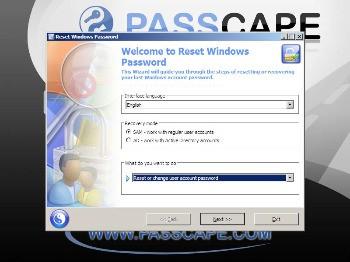
Make a temporary directory for Windows, fix the Windows hibernation problem, and mount the partition:.
#SYSTEMRESCUECD RESET WINDOWS PASSWORD CODE#
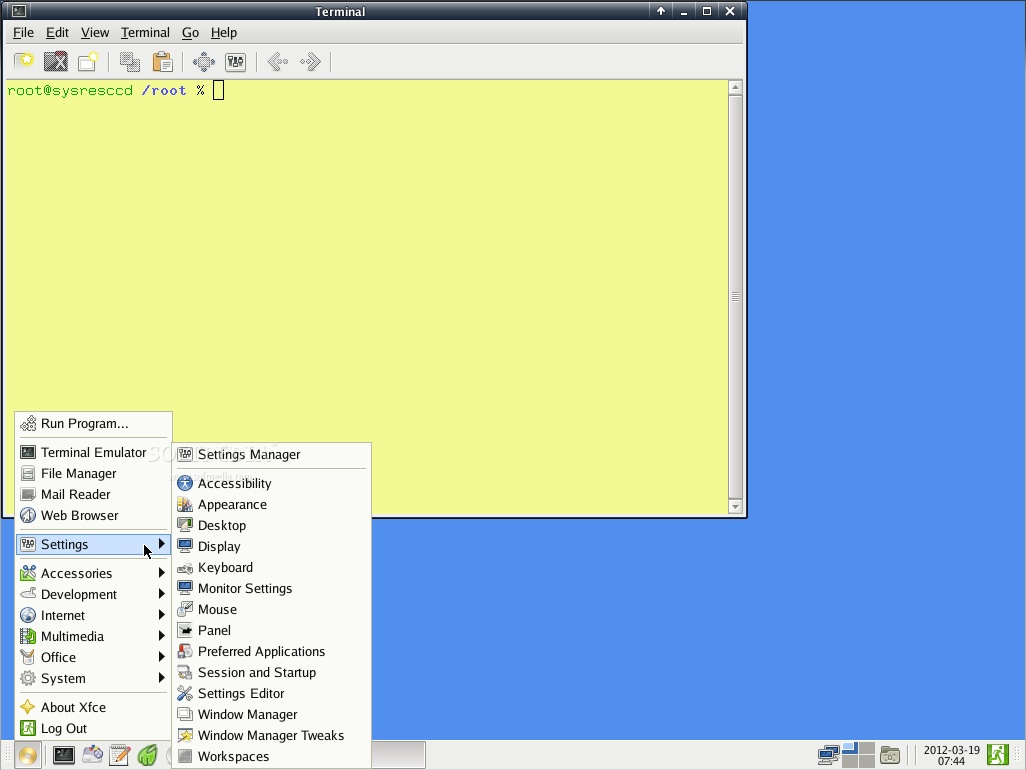
Now that you’re ready, here are the steps: It would also be helpful for you to know the basics of the Linux CLI, but in case you don’t, I’ve tried to use exact commands as much as possible. There are instructions on that site for burning SysRescCD to a CD, or installing it on a USB drive. You can really use any distribution, but I prefer the SystemRescueCD, because it is simple, lightweight, and based on Gentoo (my preferred distribution).
#SYSTEMRESCUECD RESET WINDOWS PASSWORD WINDOWS 7#
This method was tested on Windows 7 and Windows 8, but it should work on all modern versions of Windows (including XP, Vista, Windows 7, Windows 8, Windows 8.1, and Windows 10).īefore jumping into the procedure, you’ll want to grab a copy of a Linux live CD.
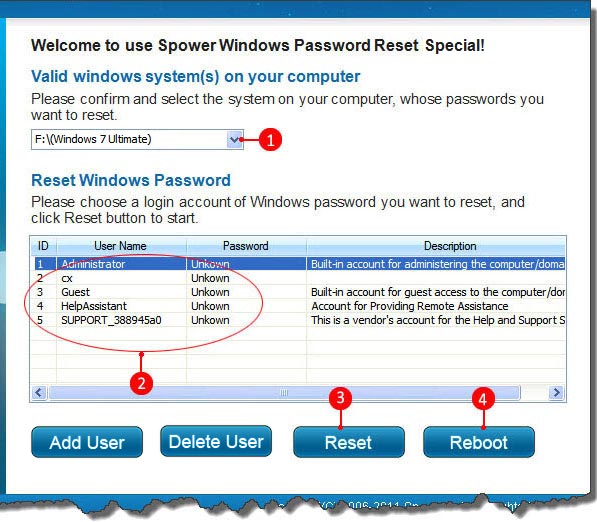
So, instead of changing that account password, I chose to activate the local Windows administrator account and change the password for it. The account that he was using on a daily basis was tied to a Microsoft Live account instead of being local to the machine. Having forgotten to ask for a most obvious piece of needed information (the account password), I just decided to get around it. Recently, I needed to get into a client’s computer (running Windows 8) in order to fix a few problems.


 0 kommentar(er)
0 kommentar(er)
